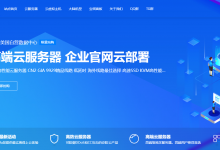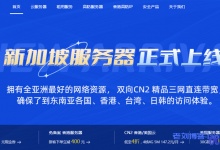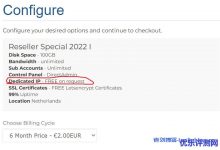虽然现在使用宝塔面板的用户很多,但是老杨不喜欢宝塔各种验证,加之去年的事件,还是留下了阴影的。我还是使用DirectAdmin面板吧,而且现在的DirectAdmin和以前相比改变很大,界面以不在像以前一样古董级的,DirectAdmin紧跟时代潮流,网页功能什么的也一直在迭代更新,碰巧最近升级了服务器,本文就以CentOS 7为例,记录一下在博鳌云的香港独立服务器上安装最新的DirectAdmin面板,其他系统也可以参考本教程:https://docs.directadmin.com/getting-started/installation/overview/

安装前准备工作
为了顺利的一次性安装成功,我们先设置一下CentOS,并安装必要的组件
1, 关闭selinux (如果有selinux)
vi /etc/sysconfig/selinux
修改/etc/sysconfig/selinux文件中的SELINUX=”” 为 disabled
SELINUX=enforcing
reboot
2, 删除必要的服务
yum remove httpd php mysql nginx sendmail
3, 更新系统
yum update -y
4,安装gcc, gcc-c++等必要的组件
http://help.directadmin.com/item.php?id=354
CentOS 7
yum install wget gcc gcc-c++ flex bison make bind bind-libs bind-utils openssl openssl-devel perl quota libaio libcom_err-devel libcurl-devel gd zlib-devel zip unzip libcap-devel cronie bzip2 cyrus-sasl-devel perl-ExtUtils-Embed autoconf automake libtool which patch mailx bzip2-devel lsof glibc-headers kernel-devel expat-devel psmisc net-tools systemd-devel libdb-devel perl-DBI perl-Perl4-CoreLibs perl-libwww-perl xfsprogs rsyslog logrotate crontabs file kernel-headers
其他系统请参考
http://help.directadmin.com/item.php?id=354
开始安装
方案1, 自动安装
https://docs.directadmin.com/getting-started/installation/installguide/
(适合大部分用户, 自动安装所有内容, 包括CFS防火墙)
DirectAdmin现在更新了安装方式,我们需要用到License Key,若是不知道License Key,请登录客户账户,单击许可证旁边的查看链接,安装执行代码如下:
bash <(curl -LSs https://download.directadmin.com/setup.sh || curl -LSs https://download-alt.directadmin.com/setup.sh) \'License Key\'
安装完成后提示
Admin user created
## INSTALL_COMPLETE
## ACCOUNT_INFOThe following information has been set:Admin username: admin
Admin password: IIqXt5XXDFMLrgh9
Admin email:admin@test.boaovm.comServer IP: 8.8.8.8
Server Hostname: test.openos.testTo login now, follow this link:
http://8.8.8.8:2222and enter your Admin username and password when prompted.
You should now visithttps://www.directadmin.com/newinstall.phpto learn how to get started.
Thank you for using DirectAdmin. Should you have any questions, don’t hesitate to contact us atsupport@directadmin.com## REPORT_END
System Security Tips:
http://help.directadmin.com/item.php?id=247Changed secure_php option from no to yes
PHP has been secured.Install Complete!
If you cannot connect to the login URL, then it is likely that a firewall is blocking port 2222. Please see:
https://help.directadmin.com/item.php?id=75点击展开…
在浏览器里打开
http://你的服务器IP:2222 即可进入面板,其它的安装配置我们可以进入面板后在custombuild完成。这和现在的宝塔面板基本上也是差不多的。
方案2, 手动安装
许可证升级后,现在不怎么推荐手动安装,如果一定要手动安装请查看:DirectAdmin(DA)最新安装教程(2019)记录
DirectAdmin自定义配置
下面是一些常见的DirectAdmin自定义配置安装方法整理,如果你对命令不熟悉,还是建议在custombuild操作。
Apache改为Nginx
https://help.directadmin.com/item.php?id=556
cd /usr/local/directadmin/custombuild ./build set webserver nginx ./build set php1_mode php-fpm ./build set php2_mode php-fpm #如果安装了两个版本的php ./build update ./build all d ./build rewrite_confs
把默认的web服务器从Apache改为Nginx+Apache
http://forum.directadmin.com/showthread.php?t=44743
cd /usr/local/directadmin/custombuild ./build update ./build set webserver nginx_apache ./build set php1_mode mod_php #更改php模式 ./build set php2_mode mod_php #如果安装了两个版本的php ./build nginx_apache ./build rewrite_confs
web服务器可选
apache #默认web服务器, nginx #推荐 nginx_apache #Nginx处理静态+Apache处理动态 litespeed #高性能的商业web服务器 openlitespeed #免费开源版本litespeed
DirectAdmin 设置多版本PHP(如php 7.4 + php 8.0)的方法:
参考:https://www.vultr.com/docs/using-multiple-php-versions-on-directadmin
cd /usr/local/directadmin/custombuild ./build set php2_release 8.0 ./build update ./build php n ./build rewrite_confs
DA现在可以设置4个php版本, 分别是php1, php2, php3, php4,以此类推
./build set php2_release 8.0 #第2个版本改为php 8.0 ./build set php3_release 7.2 #第3个版本改为php 7.2 ./build set php3_release 5.5 #第二个版本改为php 5.5
DirectAdmin 升级降级/切换PHP版本的方法:
以下是php降级到5.5的方法, 其他版本也可以参考这个设置
CustomBuild 2.0
If you’re looking to change php versions in CustomBuild 2.0, say from php 5.6 to php 5.5, you’d type:
cd /usr/local/directadmin/custombuild ./build set php1_release 5.3 ./build update ./build php n ./build rewrite_confs
香港服务器(100M国际+10Mbps CN2 BGP)
香港T3+ 安全数据中心,BGP国际多线 + CN2联通 移动三网极速直联大陆 ,网络在线率高达 99.9%。可免费安装Windows系统,需自行激活。
| CPU | 内存 | 存儲 | 带宽 | 流量 | IPv4 | 价格 | 购买 |
| Intel Xeon E3-1260 | 8 GB DDR3 | 240G/500G SSD或1T HDD | 110Mbps(含10M CN2) | 不限 | 3个 | ¥799/月 | 直达 |
| Intel Xeon E5-2450L | 16 GB DDR3 | 240G/500G SSD或1T HDD | 110Mbps(含10M CN2) | 不限 | 3个 | ¥1299/月 | 直达 |
| Intel Xeon E5-2450L*2 | 32 GB DDR3 | 240G/500G SSD或1T HDD | 110Mbps(含10M CN2) | 不限 | 3个 | ¥1499/月 | 直达 |
| Intel Xeon E5-2650 x 2 | 32 GB DDR3 | 240G/500G SSD或1T HDD | 110Mbps(含10M CN2) | 不限 | 3个 | ¥1799/月 | 直达 |
| Intel Xeon E5-2660 v2*2 | 32 GB DDR3 | 240G/500G SSD或1T HDD | 110Mbps(含10M CN2) | 不限 | 3个 | ¥1999/月 | 直达 |
更多香港服务器、台湾服务器请查看:博鳌云:专注亚洲高品质线路,香港服务器,台湾服务器 ,月付599元

 康维主机测评-网站SEO优化
康维主机测评-网站SEO优化